This is one of my blogs which explains my experience in SEO, Android apps, blogging, social media and my career
Showing posts with label micromax android update. Show all posts
Showing posts with label micromax android update. Show all posts
Home » Posts filed under micromax android update
Wednesday, 5 March 2014
Friday, 15 March 2013
Procedure to update jelly bean in micormax a110
!!!!!!It is better to take a back up of your contacts, data and applications before you start updating the Operating System in your mobile.!!!!!!!
You can create a back up of your apps using this application. You can downlaod back up app from
https://play.google.com/store/apps/details?id=com.koushikdutta.backup&hl=en
1. Download Jelly bean from http://d-h.st/EOB
2. Download Flash tool from: http://www.4shared.com/zip/G_GNv83r/SP_Flash_Tool_v3122001.html.
1. Download Jelly bean from http://d-h.st/EOB
2. Download Flash tool from: http://www.4shared.com/zip/G_GNv83r/SP_Flash_Tool_v3122001.html.
Also you can download Micromax Drivers here http://www.micromaxinfo.com/download.ashx?section=mobile-A110&file=A110-Drivers.rar for your PC if you are using Windows XP and Below. Windows 7 and above doesn't require Drivers.
3. Create a Folder "MMXA110" in C:/ and another folder"update" within "MMXA110"
Like this:c:/MMXA110/update/
4. Now extract both .rar files within update
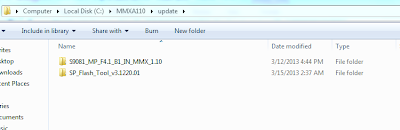
5. Now open Flash_tool within "SP_Flash_Tool_v3.1220.0"
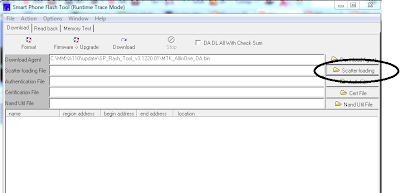
6. Now select
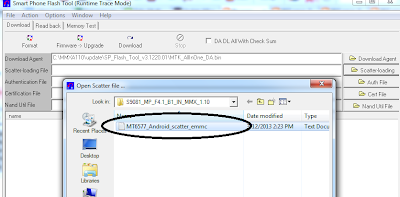
7. Now click download(Note:After Clicking Connect your mobile)
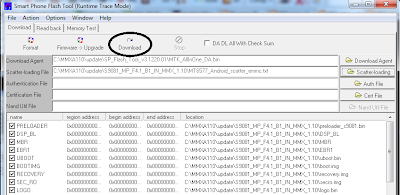
8. Switch off your mobile.
9. Connect your mobile to system with your data Cable.
Wait until the tool shows 100% done.
10. Now disconnect your mobile and switch on.
11. When you switch on your phone for the first time after doing this, it will take longer time to start and you will see superphone logo for longer time but don't panic IT IS NORMAL
Note:Your system my require Micromax Drivers to be Installed with.
3. Create a Folder "MMXA110" in C:/ and another folder"update" within "MMXA110"
Like this:c:/MMXA110/update/
4. Now extract both .rar files within update
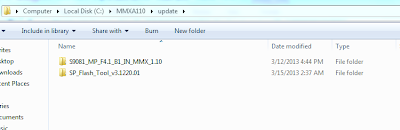
5. Now open Flash_tool within "SP_Flash_Tool_v3.1220.0"
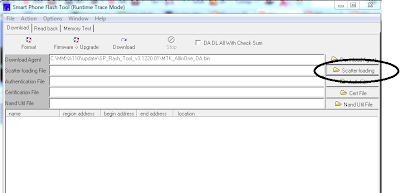
6. Now select
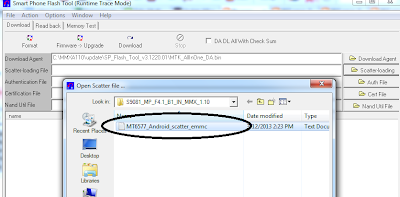
7. Now click download(Note:After Clicking Connect your mobile)
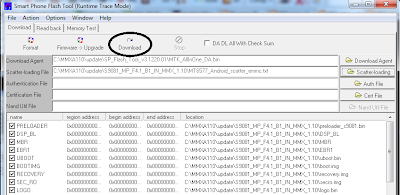
8. Switch off your mobile.
9. Connect your mobile to system with your data Cable.
Wait until the tool shows 100% done.
10. Now disconnect your mobile and switch on.
11. When you switch on your phone for the first time after doing this, it will take longer time to start and you will see superphone logo for longer time but don't panic IT IS NORMAL
Note:Your system my require Micromax Drivers to be Installed with.
Subscribe to:
Posts (Atom)


